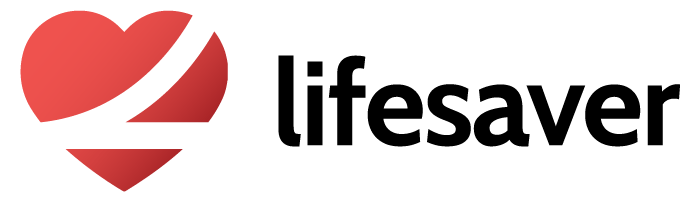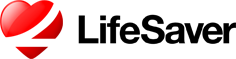Here are some helpful iPhone and Android overviews describing how the LifeSaver app works on the driver's device. It's handy information for you to know prior to requesting drivers to install the app and join you in your Driver Portal.
For additional Q&A on lifesaver see www.lifesaver-app.com
LifeSaver for iPhone
Overview:
LifeSaver for iPhone deters distracted driving by automatically presenting a lock screen (alert) only if the driver attempts to turn on the phone’s display while driving. The driver can open LifeSaver beyond the initial lock screen to perform passenger unlock or make an emergency call if these features are enabled within the LifeSaver app settings.
On iPhone the driver can initiate navigation before driving and follow the turn-by-turn audio (but not visual) directions. In addition inbound calls are still possible to receive with a blue tooth connected device, but is highly discouraged while driving.
LifeSaver uses smart technologies to minimize battery use with the goal of charging once day. When not driving LifeSaver uses multiple techniques to throttle down battery use. When taking long drives, just as with using maps, it's always best to keep the phone on a car charger.
iPhone hints when installing:
How it works on iPhone: Apple is more restrictive than Google regarding apps controlling the user experience when driving. So it works a little different on iPhones but does achieve the same automatic locking affect. Here's a video demonstration.
Special iPhone Notification Center Settings: To work properly LifeSaver for iPhone app requires you change some simple settings in the iPhone > Settings > Notification Center for the LifeSaver App. When setup correctly the LifeSaver app will stay silent with the display off, and will present a locking notification if user tries to access apps in a driving situation with display on.
This setup is needed once on initial installation. Here's a short video demonstration.
Allow iPhone Location Settings: When the iPhone app is installed you be prompted “Allow LifeSaver to access your locations even when you’re not using the app?” The response to this must be ‘Always’ for LifeSaver to work properly.
Keep LifeSaver running in background: Unlike your common apps LifeSaver needs to be running in the background so it’s important not to double click the home button and swipe/close LifeSaver. If you do close the app a notification is presented to ‘Launch LifeSaver’. If the app it closed after 24 hours you will see a warning in the dashboard that LifeSaver is no longer active, and a reminder is sent to the iPhone user to Launch LifeSaver.
iPhone App Settings overview:
While not all app settings are listed below here are common ones to be aware of:
Passcode Lock: Allows you to passcode lock the settings page. This is useful if you intend to limit features your driver might have access to (default off).
Send Loved one alerts to: Allows you to enter a cell number to receive text alerts for unlock exceptions. Also shown in the Driver Portal (default blank).
Emergency Contact: If allowing the driver to make ‘Emergency Calls’ this is the phone number the call will be made to (default blank).
Emergency Call: This setting allows for the emergency call button for the driver. The Driver Portal maps out all emergency call unlocks with time to monitor abuse.
Passenger Unlock: This setting allows for passenger unlocks when the person is a passenger. The Driver Portal maps out all passenger unlocks with time to monitor abuse.
Enable Driver Portal: This setting allow the app to send basic drive data including emergency and passenger unlock information to your driver portal. The Driver Portal requires this setting be ‘on’ (default on).
LifeSaver for Android
Overview:
LifeSaver for Android deters distracted driving by automatically presenting a lock screen only if the driver attempts to turn on the phone’s display while driving. The driver can perform an emergency unlock or passenger unlock if the LifeSaver settings are configured to enable these features. Google is a bit more accepting of apps controlling certain functions of the mobile device. For this reason you will see a few difference on Android versus iPhone including automatic starting of LifeSaver if the app is closed or the device rebooted, enabling auto replies, and silencing inbound calls and notifications.
On Android navigational maps can be displayed when driving, however the driver should initiate navigation before starting the drive. In addition inbound calls are still possible to receive with a blue tooth connected device, but is highly discouraged while driving.
LifeSaver uses smart technologies to minimize battery use with the goal of charging once day. When not driving LifeSaver uses multiple techniques to throttle down battery use. When taking long drives, just as with using maps, it's always best to keep the phone on a car charger.
Android App Settings overview:
While not all app settings are listed below here are common ones to be aware of:
Passcode Lock: Allows you to passcode lock the settings page. This is useful if you intend to limit features your driver might have access to (default off).
Unlock after stopping: Determines the number of countdown seconds before the app it unlocked. (default 15)
Send Loved one alerts to: Allows you to enter a cell number to receive text alerts for unlock exceptions (defaults to the mobile device phone number). . Unlocks are also shown in the Driver Portal
Allow Emergency Unlock: This setting allows for the emergency unlock button for the driver (default is on). The Driver Portal maps out all passenger unlocks with time to monitor abuse.
Passenger Unlock: This setting allows for passenger unlocks when the person is a passenger (default is on). The Driver Portal maps out all passenger unlocks with time to monitor abuse.
Enable Auto Reply: Enables Android to send an auto response ‘I’m driving and can’t respond’ for inbound text messages (default is off).
Enable Silence inbound Calls: During the time LifeSaver recognizes ‘Driving’ inbound phone calls will be silenced and directed into voicemail when possible (default off).
Enable Silence inbound Notifications: During the time LifeSaver recognizes ‘Driving’ inbound notifications (texts, emails) will be silenced for the driver (default is on).
Enable Driver Portal: This setting allow the app to send basic drive data including emergency and passenger unlock information to your driver portal. The Driver Portal requires this setting be ‘on’ (default on).
Still have questions? Contact us at support@lifesaver-app.com and our support team will get back to you!