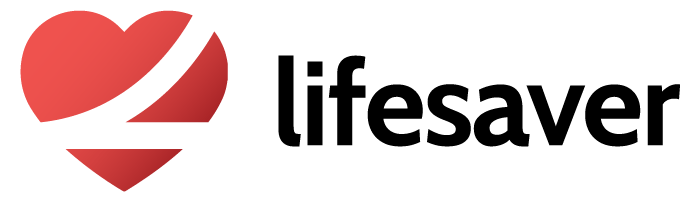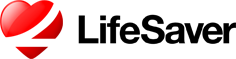LifeSaver Mobile iPhone Settings
Pointers for Safer Driving and Higher Scores
LifeSaver is designed to score usage violations when it detects risky use of your mobile phone while driving. In short, it’s always better to use your phone’s display 'off' or features outside the passcode lock screen whenever possible.
1. Keep LifeSaver in the background. You DON'T need to open it each time you drive. It works automatically!
2. Leave your phone's display off when driving and not navigating.
Keeping your display off when driving produces high scores. We recommend setting your display's 'Auto-Lock' to 2 minutes. iPhone example:


To keep your score high on iPhones, you want to avoid seeing the 'Keep your eyes on the road' banner when driving. Also avoid passcode unlocking your iPhone and leaving your display on while driving, both of which will lower your score.
Video : Avoid Display Violations (iPhone)
Video : Avoid Passcode Unlocks (iPhone)
3. Use Apple Maps outside the iPhone lock screen.
Your score will remain high if you initiate your route guidance either before the drive or outside of your iPhone's lock screen through Siri during the drive. On iPhone, we recommend you use Apple Maps for navigation.
Video : Initiate route guidance with Siri outside the iPhone lock screen
Note: On Android, Google Maps is supported. Similarly, start your navigation prior to driving.
4. Don’t navigate away from the LifeSaver Safe Drive Mode screen
If you're on the LifeSaver Safe Drive Mode screen avoid trying to hit your phone's home button or trying to navigate to other apps while driving. This will lower your score.
Video : Don't navigate away from the LifeSaver Safe Drive Mode screen
5. Make phone calls before you drive.
Talking on the phone is a cognitive distraction and increases your risk of being in a collision. Whenever possible, make your calls when you're not driving. That said hands-free calls (Bluetooth) are allowed and are not blocked by LifeSaver.
Video : Make hands-free calls with Siri outside the iPhone lock screen
Note: On Android 'Okay Google' works much the same as Siri.